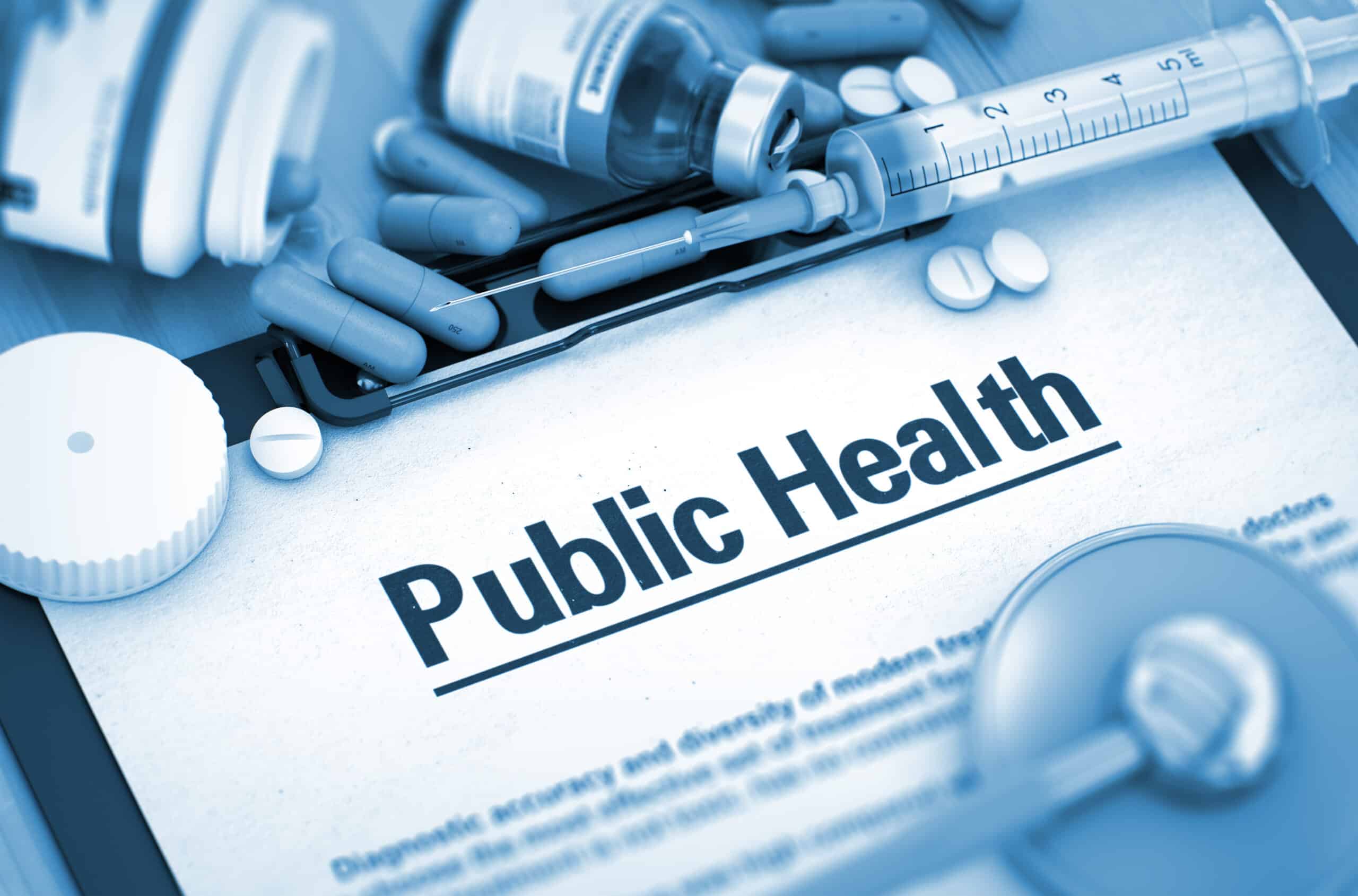SolidWorks Tips – How to Keep 3D Models On-Screen With Rotation Options
Tired of your model flying off the screen when you try to rotate on a small detail? Wish there was a better way to view your projects?
Now there is. Follow the directions below to get started.
Rotating around a SolidWorks element
Many times, you’ll want to view a particular design element from more than one angle.
First, select the element you wish to keep on-screen. It can be any vertex, edge, or face in your 3D model.
Next, use the “zoom to selection” command. SolidWorks will focus the view on the selected item.
Finally, click View > Modify > Rotate About Screen Center
Now when you rotate the model as you normally would, the selected element remains on the screen at all times.
The nice thing about this trick is that you only have to do the above steps once – all subsequent rotates will keep details on the screen. Remember, select the entity you want to keep on screen and then click “zoom to selection” before rotating.
Rotating around a SolidWorks element – mouse only
Most people know how to rotate SolidWorks models with the middle wheel button. It’s very simple: press the wheel down like a button (don’t roll it) and then move your mouse to rotate.
As we mentioned earlier, if you rotate while zoomed in on a particular SolidWorks model detail, you may lose the detail when you rotate.
Most people don’t know that you can rotate the model about the center of the screen using only the mouse! This simple trick lets you rotate a SolidWorks model about any vertex, edge, or face at any point in a regular rotation.
Start by holding down the mouse wheel button, and then double click on any vertex, edge, or face. Now try moving your mouse around.
Each mouse selection gives a different effect:
Double-clicking on a vertex will freeze that point on the screen while you rotate. This view gives the greatest amount of rotation freedom.
Double-clicking an edge freezes that edge on screen during rotation. This view feels like peeking around the corner of a wall.
Double-clicking a face freezes that side on screen during rotation. This view feels like rotating a piece of paper on a desk.
Try out different techniques to find the best one for you!