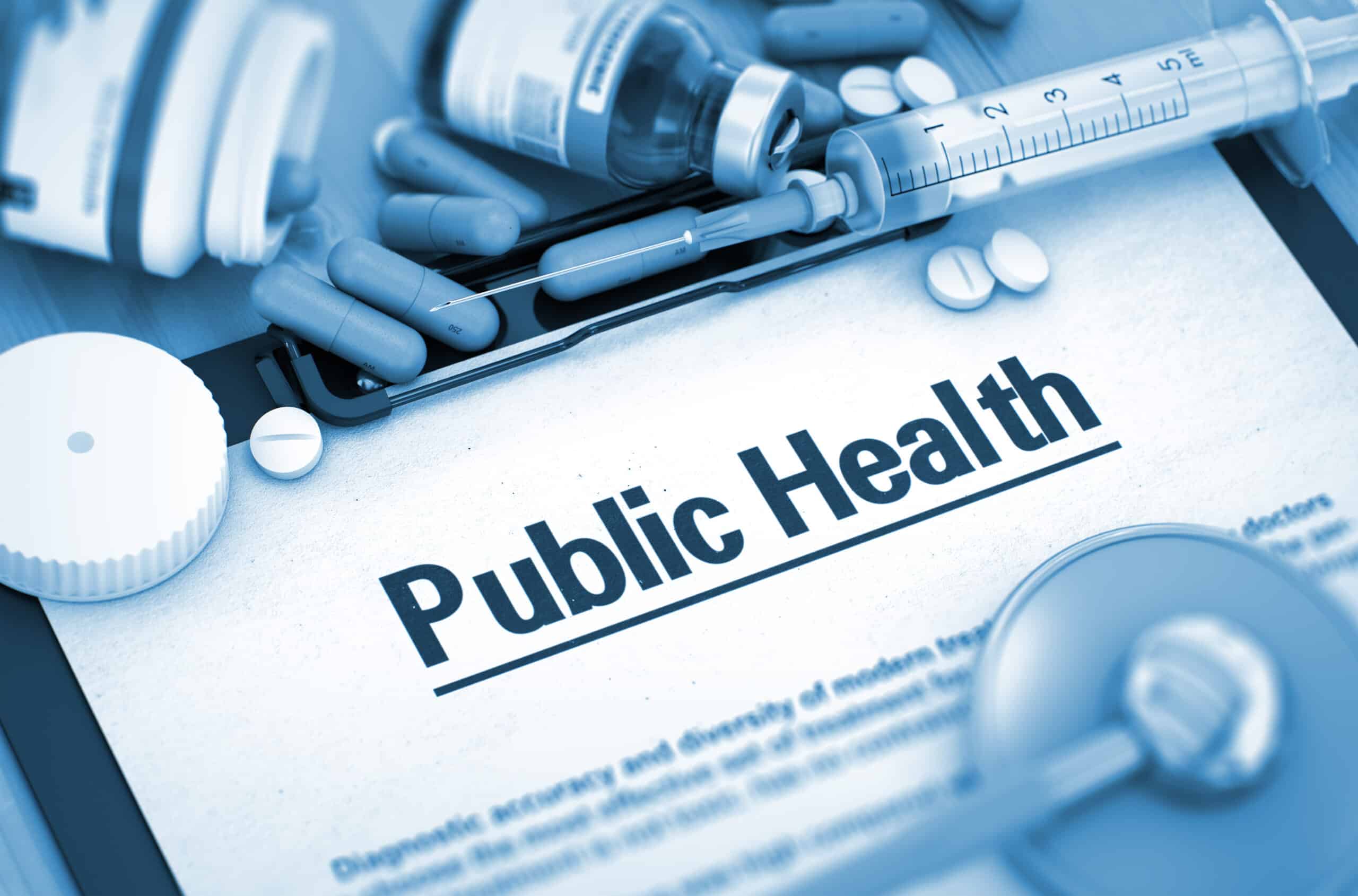How To Copy and Paste – For The Absolute Beginner!
One of the most requested tutorials from our business of training and tutoring Seniors on their own computers is ‘how do I copy and paste?’. To older computer users, this seems to be such a daunting task, yet nothing could be easier, once you learn how!
Here’s our tutorial that we hand out to our clients:
1. Take your mouse, and place your pointer at the beginning or end of the text, the pointer will change from an arrow to an “I” bar, when it does then click and hold the left mouse button, while pulling your mouse over the text. This will highlight the text with a dark color.
2. Next, release the left mouse button without clicking anywhere else.
3. Now, with the mouse pointer over the highlighted text, right click the mouse for options and a small menu of commands will appear. Move the mouse pointer over and down the list and select ‘copy’ by clicking with the left mouse button.
4. The menu will disappear … don’t worry, the selection has been copied to an unseen, imaginary “clipboard” in your computer!
5. Next, place your mouse pointer where you want the text to be placed (even in another program!), left click to place the blinking cursor (this is the insertion point) then right click your mouse again, and select ‘paste’ from the small menu and you will have copied and pasted the text!
Cut and paste is the same as above, except you choose ‘cut’, instead of ‘copy’. You will see the difference right away, as the words will “disappear” when you ‘cut’ and will appear again when you ‘paste’ them in another place.
Copy and Paste Large Amounts of Text
1. For large amounts of text, say an entire page or email message there is an easier way than moving the mouse to highlight, simply go to the Edit Menu at the top of the Window and Click once, bringing the menu selections down.
2. Then, bring your pointer to “Select All”, click on it and watch as all of the information gets highlighted!
3. Next, go back to Edit and bring your pointer to “Copy” and click on that command. Again, the information will go to the imaginary Clipboard!
4. Take your newly copied information to wherever it needs to go, like a newly opened email, and after you click your mouse in the area where you want it to go (the ‘body’ area of your email, for example), either Right Click the mouse or go back to Edit and select “Paste” to insert the copied information.
Shortcuts
To Highlight All: Press and hold ‘Ctrl’ then press the ‘A’ key.
To Copy: Highlight an area, as shown above, then press and hold ‘Ctrl’ then press the ‘C’ key.
To Paste: Click your left mouse button where you want the text pasted, and then press and hold ‘Ctrl’ then press the ‘V’ key.
The ability to cut, copy, and paste is found in most programs, including email and word processing. Sometimes, the ability to do these tasks via the mouse is disabled, but is still quickly achieved through the use of the shortcuts outlined above.